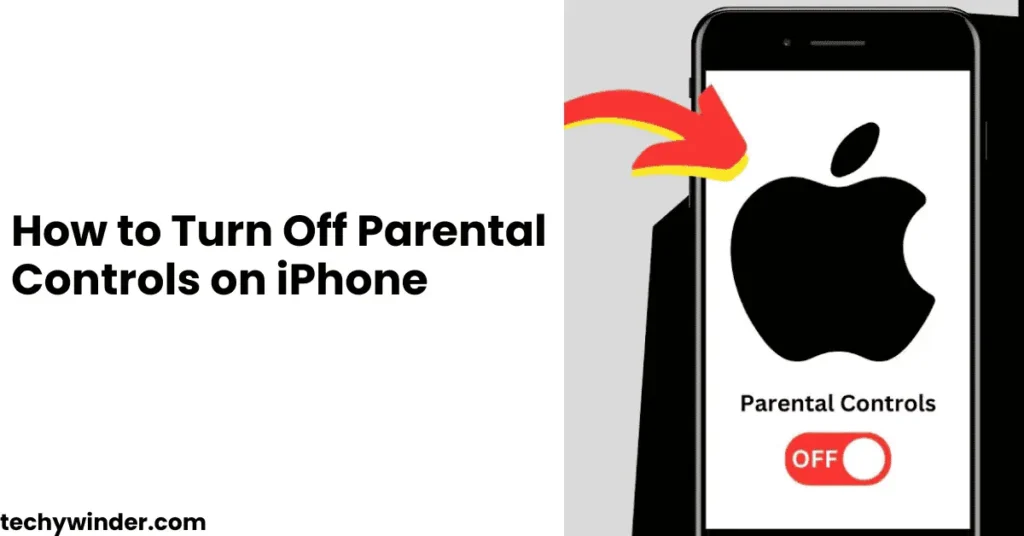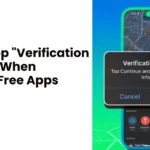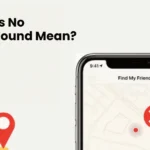Parental controls on iPhones, also known as Screen Time Restrictions, help parents manage their child’s device usage. However, there may come a time when you need to turn off parental controls on your iPhone, whether you’ve outgrown them or they were enabled accidentally.
In this comprehensive guide, we’ll walk you through the steps to disable parental controls on iPhone, whether you have the password or not. By the end, you’ll know how to regain full control of your device with simple and effective methods.
Why Would You Want to Turn Off Parental Controls?
There are several reasons why you may need to remove parental controls on iPhone:
- You’re an adult, but restrictions are still enabled on your iPhone.
- You forgot the parental controls password and need to disable it.
- You no longer need content or app restrictions.
- You want to remove limits on purchases, app usage, or screen time.
- Your parents or guardian accidentally left parental controls enabled.
Regardless of the reason, you can turn off parental controls on iPhone using the methods below.
How to Turn Off Parental Controls on iPhone (With Password)
If you know the Screen Time passcode, follow these steps to disable parental controls on your iPhone:
Step 1: Open Screen Time Settings
- Open the Settings app on your iPhone.
- Scroll down and tap Screen Time.
Step 2: Turn Off Screen Time
- Scroll to the bottom and tap Turn Off Screen Time.
- Enter your Screen Time passcode when prompted.
- Tap Turn Off Screen Time again to confirm.
🚀 That’s it! Parental controls are now completely disabled, and all restrictions on your iPhone have been removed.
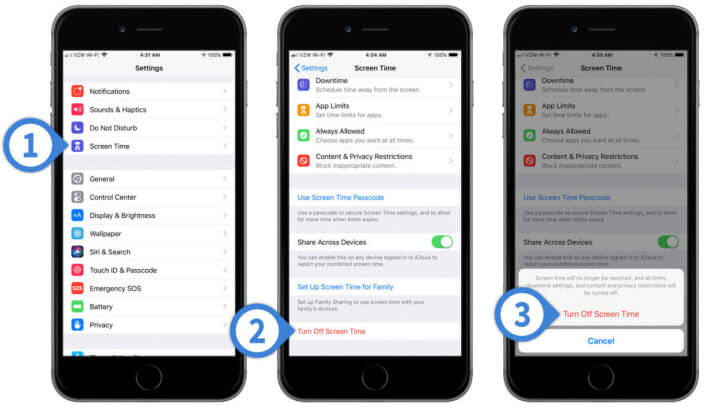
How to Turn Off Parental Controls on iPhone Without a Password
If you’ve forgotten your Screen Time passcode, don’t worry—you can still bypass parental controls by resetting it.
Method 1: Reset Screen Time Passcode
- Open Settings > Screen Time.
- Tap Change Screen Time Passcode.
- Tap Forgot Passcode?.
- Enter your Apple ID and password (used when setting up Screen Time).
- Follow the prompts to reset the passcode.
Once reset, you can disable Screen Time using the previous method.
Method 2: Use Apple ID to Remove Parental Controls
If you don’t remember your passcode but have Family Sharing enabled, the family organizer (usually a parent) can turn off Screen Time:
- Open Settings on their iPhone.
- Tap Screen Time > [Your Name].
- Select Turn Off Screen Time and enter their passcode.
If neither method works, you may need to reset your iPhone (explained below).
How to Remove Parental Controls on iPhone Using Factory Reset
If you’re unable to disable parental controls due to a forgotten passcode, the last option is a factory reset.
⚠️ Important Warning:
⚡ A factory reset erases all data on your iPhone, so be sure to back up important files before proceeding.
Steps to Factory Reset and Remove Parental Controls
- Open Settings > General.
- Scroll down and tap Transfer or Reset iPhone.
- Tap Erase All Content and Settings.
- Enter your Apple ID password to confirm.
- Wait for the reset to complete, then set up your iPhone as new.
This will completely remove all parental controls from your device.
How to Turn Off Parental Controls on iPhone for App Store & Purchases
If you want to allow app downloads, in-app purchases, or content access, but don’t want to disable Screen Time entirely, you can adjust these settings:
- Go to Settings > Screen Time.
- Tap Content & Privacy Restrictions.
- Select iTunes & App Store Purchases.
- Change “Require Password” to “Don’t Require”.
- Adjust app download and purchase settings as needed.
This allows unrestricted app downloads and purchases without turning off parental controls entirely.
How to Disable Parental Controls for Websites & Content Filters
If parental controls block certain websites or limit content, follow these steps:
- Open Settings > Screen Time.
- Tap Content & Privacy Restrictions.
- Go to Content Restrictions.
- Tap Web Content and select Unrestricted Access.
Now, all websites and online content will be fully accessible. ✅
How to Remove Parental Controls Without a Factory Reset
If you want to disable parental controls without a reset, but forgot your passcode, try these additional methods:
1. Use iCloud Backup Restore
- If you recently backed up your iPhone before Screen Time was enabled, restore your device from that backup.
2. Contact Apple Support
- If you can prove ownership, Apple Support can help you recover or reset your Screen Time passcode.
3. Use Third-Party Tools
- Some tools like iMyFone LockWiper or Tenorshare 4uKey claim to help bypass parental controls.
⚠️ Note: Use third-party tools cautiously and only download from trusted sources.
Final Thoughts
Parental controls are helpful, but they can sometimes be unnecessary or restrictive. Fortunately, by following the steps above, you can turn off parental controls on your iPhone, whether you have the password or not.
✅ Quick Recap:
- If you know the passcode, disable Screen Time in settings.
- If you forgot the passcode, reset it using your Apple ID.
- If all else fails, a factory reset can remove restrictions.
- Adjust App Store and content settings separately if needed.
By following these methods, you can regain full control of your iPhone and remove unnecessary restrictions.