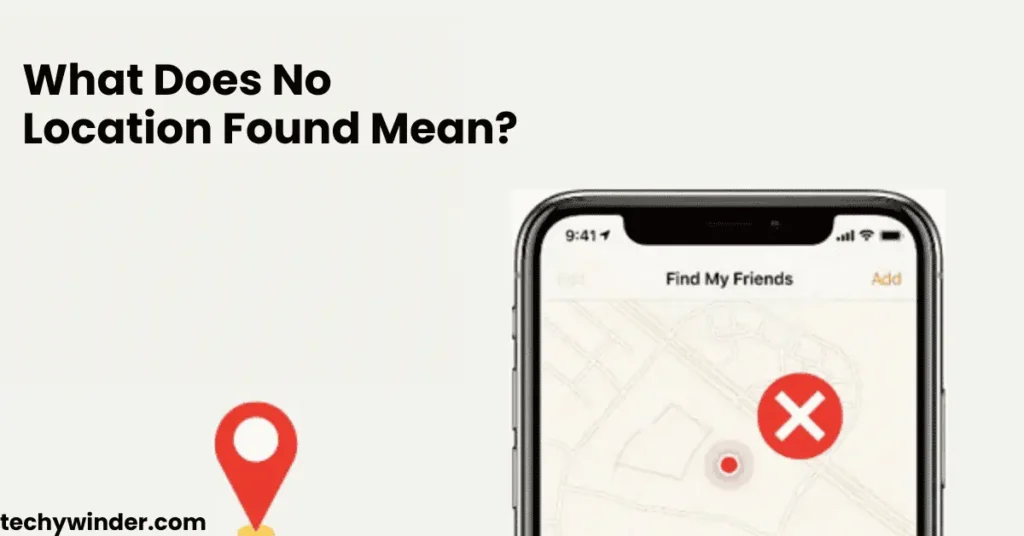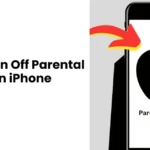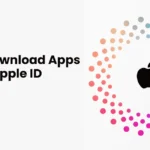If you’ve ever used Find My iPhone or Find My Friends and encountered the message “No Location Found,” you might be wondering what it means. This error can be frustrating, especially when trying to track a friend or family member’s location.
So, what does “No Location Found” mean? This message appears when an iPhone or Apple device is unable to determine a user’s location due to various reasons, such as poor internet connectivity, location services being turned off, or temporary glitches.
In this guide, we’ll explore the meaning of “No Location Found,” why it happens, how it differs from “Location Not Available,” and how to fix it.
What Does No Location Found Mean?
The message “No Location Found” appears in Apple’s Find My app when your device fails to retrieve someone’s real-time location. This means that, at that moment, the system cannot pinpoint the user’s current position.
📌 Common scenarios where you might see “No Location Found” include:
✔ Tracking a friend or family member in Find My Friends
✔ Using Find My iPhone to locate a lost or stolen device
✔ Checking a contact’s location in iMessage
💡 Key takeaway: If you see “No Location Found,” it means the system could not determine the person’s location at that moment, but it does not necessarily mean they stopped sharing their location.
Why Does It Say No Location Found? Common Causes
Several factors can trigger the “No Location Found” error. Below are the most common reasons:
1. No Internet Connection or Weak Signal
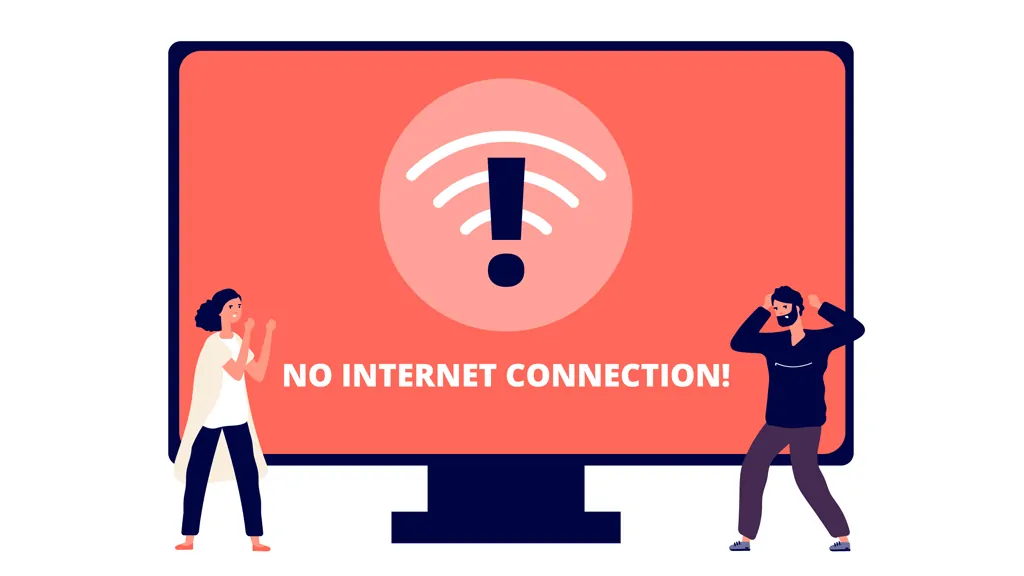
If the person you’re tracking has no Wi-Fi or cellular data, their device cannot update its location in real time.
📌 How to fix:
✔ Ensure Wi-Fi or mobile data is turned on.
✔ If the connection is weak, move to a stronger signal area.
2. Location Services Are Turned Off
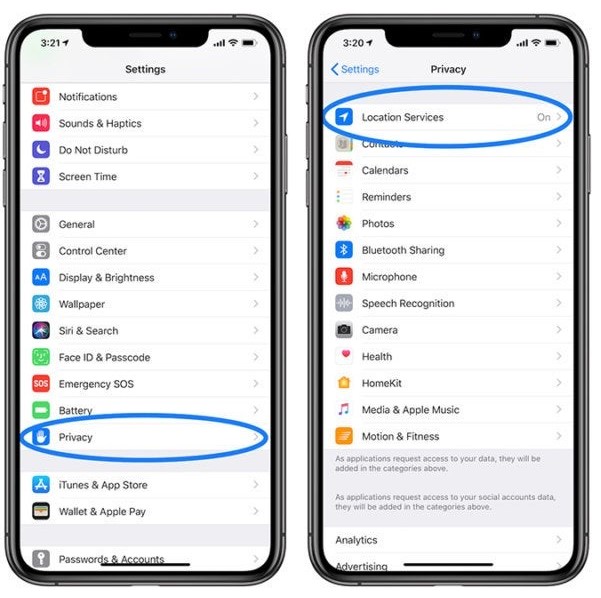
Find My relies on GPS and location services. If the person you’re tracking has disabled location services, you’ll see “No Location Found”.
📌 How to fix:
- Go to Settings > Privacy > Location Services.
- Ensure Location Services is ON.
- Scroll down and make sure Find My has location access.
3. Their iPhone Is in Airplane Mode
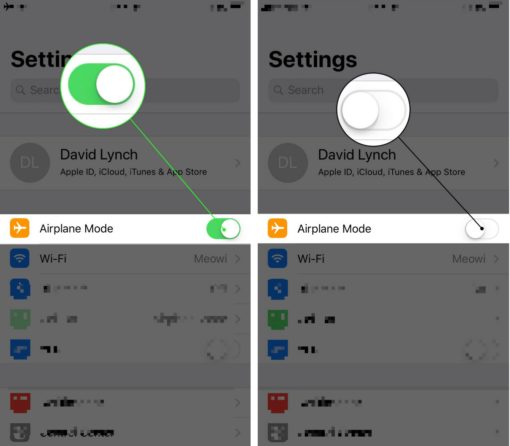
When Airplane Mode is enabled, all wireless connections (Wi-Fi, cellular, and GPS) are disabled, making location tracking impossible.
📌 How to fix:
✔ Ask the person to turn off Airplane Mode in Control Center or Settings.
4. They Signed Out of iCloud
The Find My app requires an active iCloud account. If the person logs out of iCloud, their device will not appear on the map.
📌 How to fix:
✔ Ensure they are signed in by going to Settings > Apple ID.
5. Their Device Is Turned Off or Out of Battery
If the phone is powered off or has run out of battery, it cannot share location data, triggering the “No Location Found” error.
📌 How to fix:
✔ Wait for them to turn their device back on.
✔ If it’s a lost iPhone, try using Lost Mode in Find My.
6. Apple Servers Are Down
Occasionally, Apple’s servers experience downtime, preventing Find My from functioning properly.
📌 How to fix:
✔ Check Apple’s System Status Page to see if there’s an ongoing issue.
“No Location Found” vs. “Location Not Available” – What’s the Difference?
Many users confuse “No Location Found” with “Location Not Available”, but they have different meanings:
| Error Message | Meaning |
|---|---|
| No Location Found | The system cannot retrieve the user’s location (due to a poor signal, Airplane Mode, or location services being off). |
| Location Not Available | The user has stopped sharing their location with you or revoked permission in Find My. |
💡 Key takeaway: If you see “Location Not Available”, the person may have deliberately turned off location sharing.
How to Fix “No Location Found” in Find My iPhone or Find My Friends
If you’re experiencing the “No Location Found” error, try these troubleshooting steps:
1. Restart Your iPhone
Sometimes, a simple restart can resolve location tracking issues.
📌 Steps:
- Hold the power button and slide to turn off.
- Wait 30 seconds, then turn the device back on.
2. Check Your Internet Connection
Find My needs a stable internet connection to work.
📌 Fix:
✔ Connect to Wi-Fi or cellular data.
✔ Toggle Airplane Mode on and off to refresh the connection.
3. Ensure Location Services Are Enabled
- Go to Settings > Privacy > Location Services.
- Make sure Location Services is ON.
- Scroll down and enable Find My.
4. Check iCloud and Find My Settings
- Open Settings > Apple ID.
- Tap Find My > Find My iPhone.
- Ensure Find My iPhone is turned on.
5. Update iOS to the Latest Version
An outdated iOS version can cause Find My to malfunction.
📌 Fix:
✔ Go to Settings > General > Software Update and install any available updates.
6. Ask the Other Person to Check Their Settings
If you’re trying to track someone else, ask them to:
✔ Turn on Location Services.
✔ Ensure their iPhone is online.
✔ Disable Airplane Mode if activated.
Final Thoughts
So, what does “No Location Found” mean? It simply means that Find My is unable to retrieve real-time location data due to issues like no internet, location services being off, or the device being powered down.
💡 Key takeaways:
✔ “No Location Found” does NOT mean someone has stopped sharing their location.
✔ Common causes include poor signal, Airplane Mode, or a dead battery.
✔ Fixes include enabling location services, checking iCloud, and updating iOS.
✔ If it persists, ask the other person to troubleshoot their settings.
By following these steps, you can resolve the issue and accurately track locations in the Find My app.