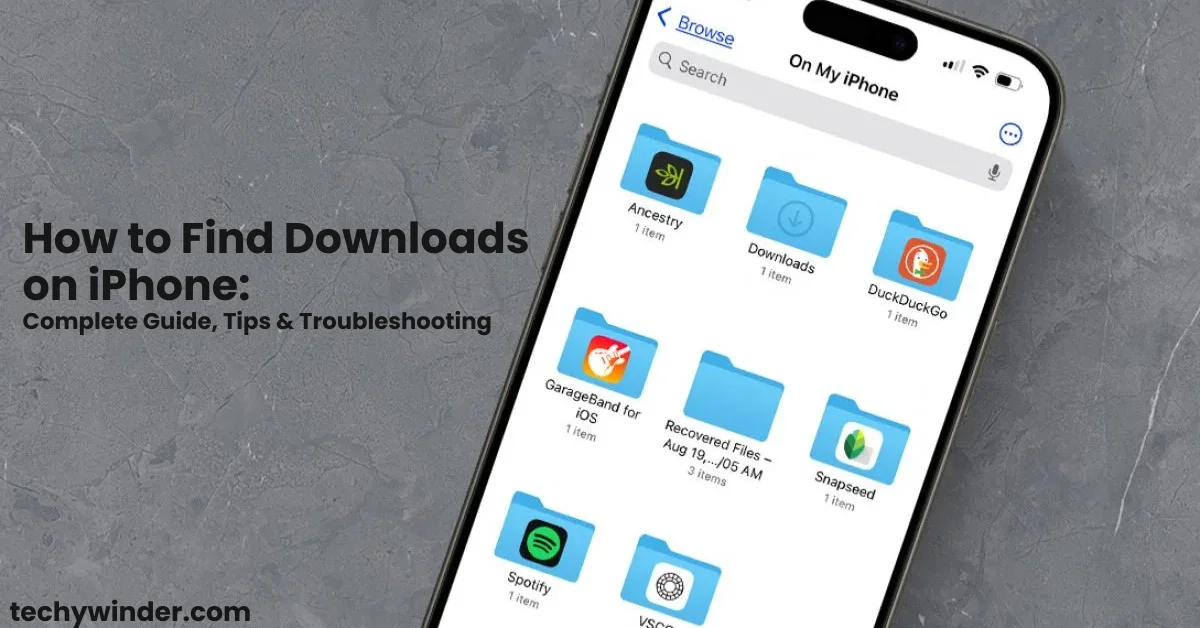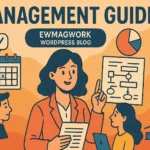If you’ve ever downloaded a document, PDF, photo, or attachment on your iPhone but can’t figure out where it went, you’re far from alone. Apple’s storage system is different than Windows or Android, making it confusing for even long-time iPhone users to track down their files. This comprehensive guide will show you how to find downloads on iPhone, manage them easily, and troubleshoot any missing files, using native apps and the latest iOS features.
Why Finding iPhone Downloads Can Be Confusing
Unlike desktop computers, iPhones and iPads don’t have a single unified “Downloads” folder that’s front and center. Instead, files can end up in the Files app, Photos app, or a location set by an app’s settings. With iCloud and local storage both in play, it’s easy to lose track. This guide breaks down every common scenario and provides quick fixes, so you never lose another download.
Where Are Downloads Stored on an iPhone?
Downloads on an iPhone usually go to one of these primary locations:
- The Files app (split into “iCloud Drive” and “On My iPhone”)
- The Photos app (for images)
- App-specific folders (like Chrome, Firefox, or third-party cloud apps)
Most files downloaded from Safari, Mail, or AirDrop are routed to the Files app by default. However, if you saved a photo or screenshot, it lands in the Photos app. For email attachments or third-party downloads, you’ll use the Files app or the relevant app’s dedicated folder.
How to Find Downloads on iPhone: Step-By-Step Guide
Below, you’ll find a clear, step-by-step guide to help you find downloads on your iPhone, walking you through the exact actions needed in the Files app and Safari. These steps ensure that no matter where your files are saved, you’ll quickly locate and access all your downloaded documents, images, and attachments with confidence.
Step 1: Use the Files App
The Files app is Apple’s central hub for managing all downloaded files, documents, and data on your iPhone. It brings together files from local storage (“On My iPhone”), Apple’s iCloud Drive, and sometimes third-party apps.
How to Locate Downloads Using the Files App:
- Open the Files app
- Look for the blue folder icon on your home screen.
- Tap “Browse” at the bottom (if needed)
- This opens a list showing all possible storage locations.
- Choose a Storage Location:
- Tap “iCloud Drive” if you use Apple’s cloud storage (the default for newer devices).
- Tap “On My iPhone” to see files stored locally.
- Open the “Downloads” Folder:
- Inside each location, you’ll see a folder called Downloads.
- Tap it to access all recent and saved files.
- Use the Search Bar:
- At the top, enter the file name or extension (e.g., “.pdf”) to search for downloads.
- Check the “Recents” Tab:
- Quickly finds files you saved, even if you’re not sure of location.
- Tap any file to open, share, or manage it.
Tip: If you use iCloud Drive, your downloads are synced across all Apple devices signed in with your Apple ID.
Step 2: Find Recent Downloads in Safari
Safari on iPhone offers a quick-access download list for files you’ve recently downloaded from the browser.
- Open Safari.
- Tap the “aA” icon (top-left in address bar).
- Select “Downloads.”
- View recently downloaded files—you can tap on them to open, or choose “Show in Files” for the full file path.
- Note: Safari’s list only shows the past 24 hours’ downloads, but the files themselves remain in your Files app unless deleted.
Step 3: Change and Check Your Download Location
By default, Safari and some apps save files to iCloud Drive. You can change this:
- Go to Settings > Safari > Downloads.
- Choose “iCloud Drive” or “On My iPhone.”
- “iCloud Drive” (default): saves files to Apple’s cloud—best if you want access on multiple devices.
- “On My iPhone”: keeps downloads on your device only—good if you’re short on iCloud space.
- To customize the folder, tap “Other…” under either option and select or create a preferred destination.
Step 4: Where to Find Downloaded Photos, Chrome Files, and Attachments
Photos (Images, Screenshots):
- Photos and images downloaded via Safari or messages go directly to the Photos app, typically in the “Recents” album.
- Screenshots are also here by default.
Chrome, Firefox, or Other Browsers:
- Open the Files app > Browse > On My iPhone.
- Look for folders labeled “Chrome” or “Firefox,” which store downloads from those browsers.
- Some cloud storage apps (Dropbox, Google Drive) save files within their own in-app directories.
Email Attachments:
- Email attachments you “Save to Files” will appear under Files app > (selected storage location) > Downloads, unless you specify otherwise.
Third-Party App Downloads:
- If you downloaded a file in Documents, Dropbox, or another file manager, use the app’s own “Files,” “Downloads,” or “My Files” folder.
Troubleshooting: Can’t Find a Download on iPhone?
If a file seems missing:
- Search the Files app:
- Enter the file name, type, or keyword in the search bar—check both “On My iPhone” and “iCloud Drive.”
- Double-Check Download Locations:
- Open Settings > Safari > Downloads to see if your default location changed.
- Look in “Recents”:
- On Files app home, tap the “Recents” tab for your latest downloaded or edited files.
- Check Photos App:
- If it’s an image, try “Photos” > “Recents.”
- Restart Your Device:
- Occasionally, files may not appear until you reboot your phone.
- Check App Permissions:
- Ensure the Files app, Safari, or browser has full access under Settings > Privacy.
- Try Siri or Spotlight Search:
- Swipe down on the home screen and type the file name—this can surface hidden documents or downloads.
Best Practices for Download Management on iPhone
- Always name and categorize files as you save them.
- For academic or work projects, create dedicated folders within Files.
- Clean out your Downloads folder regularly to save storage space.
- For privacy, delete sensitive downloads after use.
- Use cloud syncing if you routinely work across devices.
Summary Table: Main iPhone Download Locations & Use Cases
| File Type | Default Storage Location | App to Retrieve |
|---|---|---|
| PDFs, Docs, Zips | Files app > Downloads (iCloud or local) | Files app |
| Photos & Images | Photos app > Recents album | Photos app |
| Chrome/Firefox Files | Files > On My iPhone > App folder | Files app |
| Email Attachments | Files app, or as selected by user | Files app or Mail app |
| Screenshots | Photos app > Recents | Photos app |
Frequently Asked Questions
Final Thoughts: Never Lose a Download on iPhone Again
How to find downloads on iPhone doesn’t have to be a guessing game. The Files app is your main hub, but it pays to know Safari’s download list, photo storage, and app-specific folders. Set your default download location, use search, and organize as you go. With these practical steps and troubleshooting advice, you’ll always know exactly where every file lands—making your iPhone experience smoother and more productive.