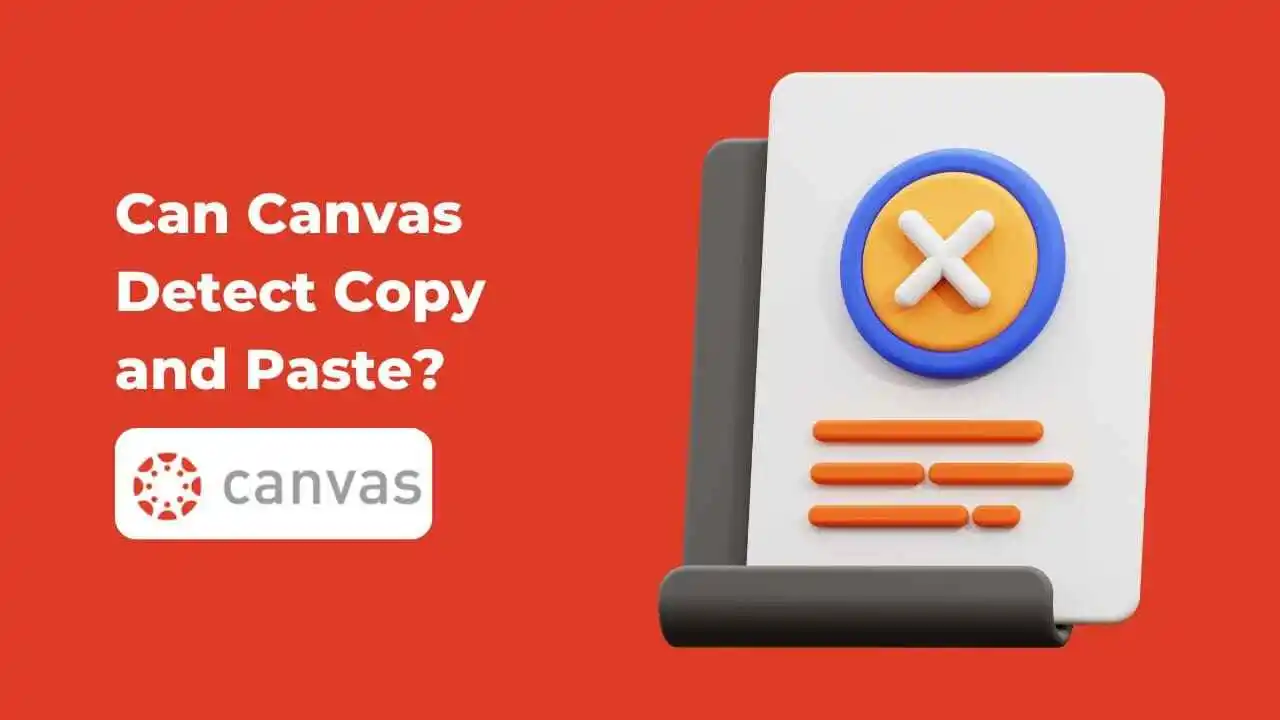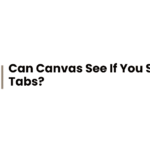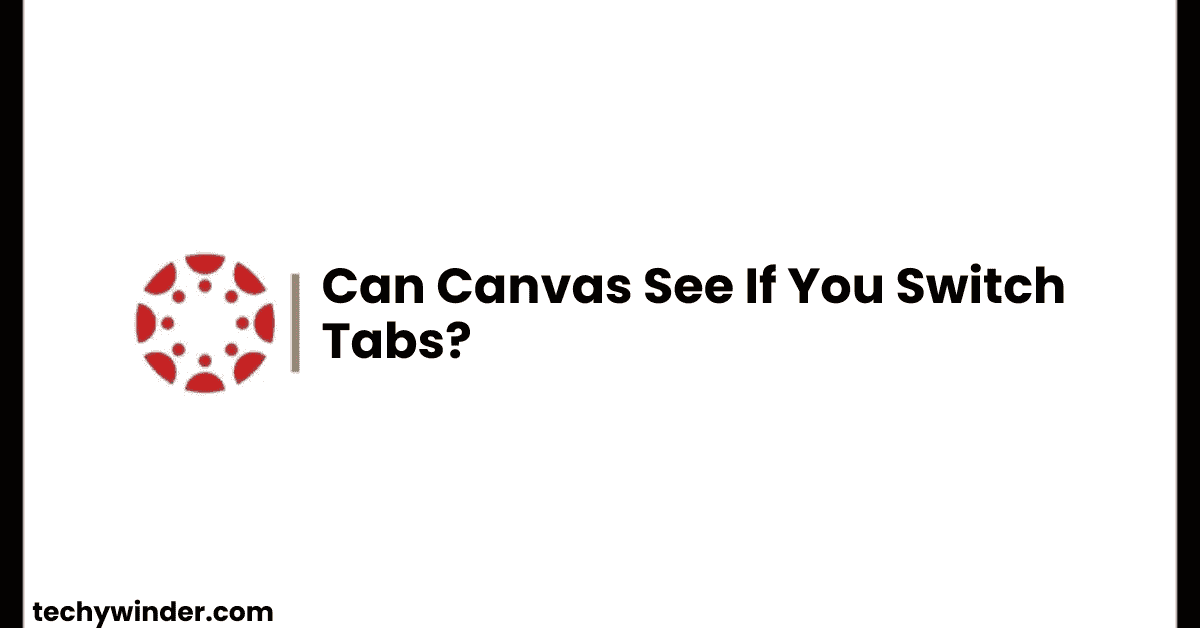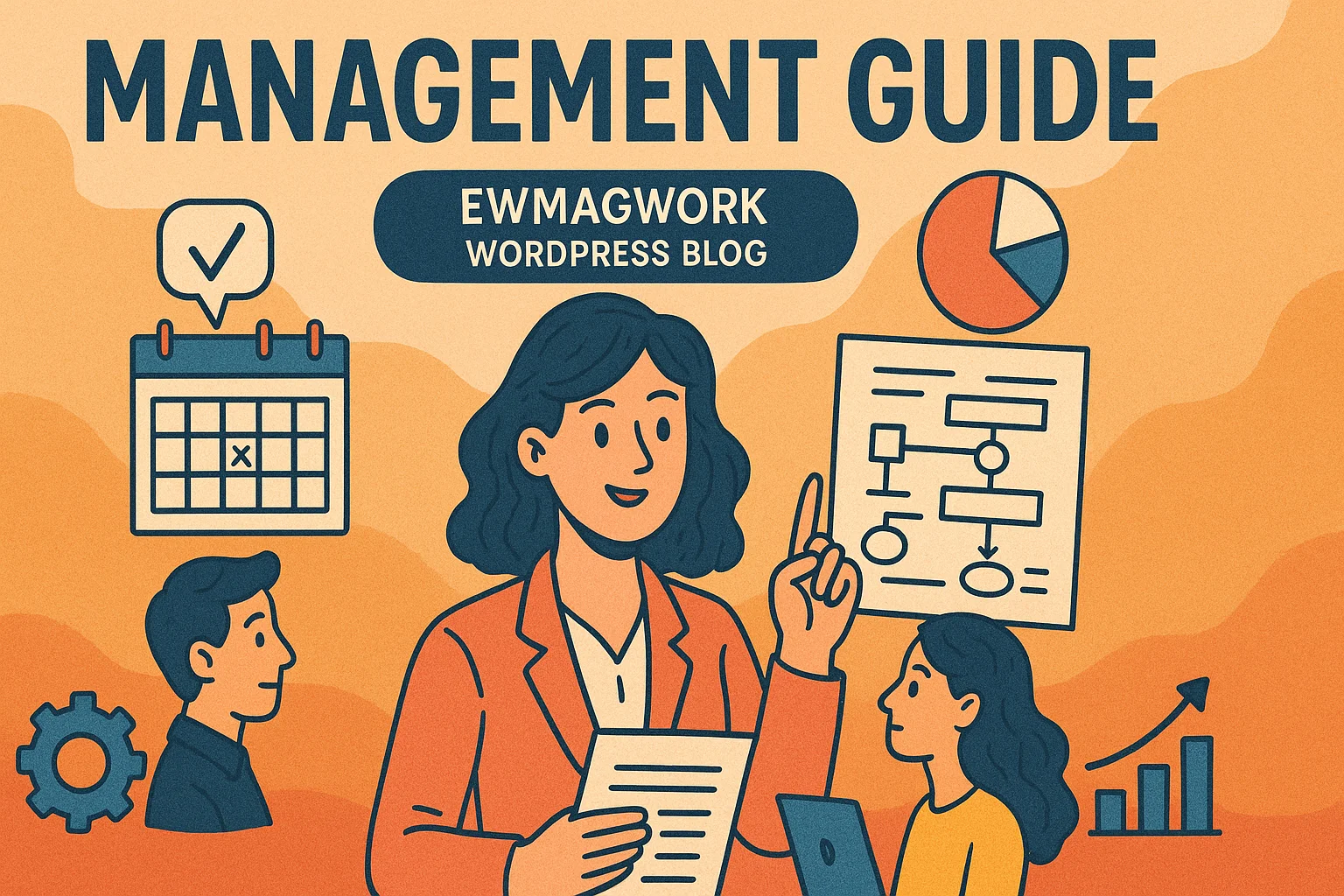With the rise of online learning, students often ask, “Can Canvas detect copy and paste?” Whether you’re completing assignments, taking quizzes, or submitting essays, understanding how Canvas tracks student activity is crucial.
In this guide, we’ll break down what Canvas can and cannot detect, whether instructors can see copied text, and how academic integrity is monitored.
Does Canvas Detect Copy and Paste? The Truth
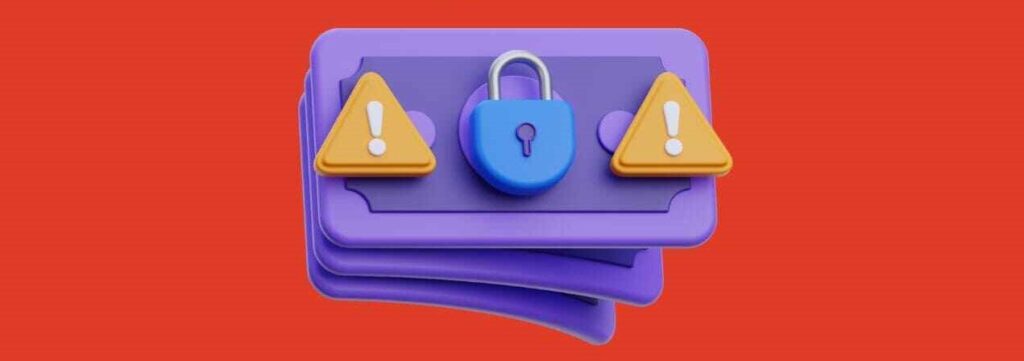
The short answer is: Canvas itself does not automatically detect copy and paste actions. However, your professor may have tools in place to identify copied content and prevent academic dishonesty.
What Canvas Can Detect
✔ Whether you submitted an assignment or quiz
✔ When and how long you accessed a quiz
✔ If you leave a quiz page or navigate away
✔ Plagiarism through third-party tools like Turnitin
What Canvas Cannot Detect
❌ If you copy and paste text into an assignment
❌ If you highlight or copy text from the quiz
❌ If you use external resources (unless proctoring software is active)
💡 Key takeaway: Canvas alone does not detect copy and paste actions, but additional tools may flag plagiarized content.
Can Canvas Detect Copy-Pasting in Assignments?
Canvas does not automatically detect copied text, but instructors often use plagiarism-checking software such as:
✅ Turnitin: Compares your text to a large database of sources.
✅ Copyscape: Identifies duplicated content from online sources.
✅ SafeAssign: Used in some universities to detect plagiarism.
If you submit copied content, these tools will flag it as a match and notify your professor.
🚨 Tip: Always paraphrase and cite your sources to avoid plagiarism penalties.
Can Canvas Detect Copy-Pasting in Quizzes?
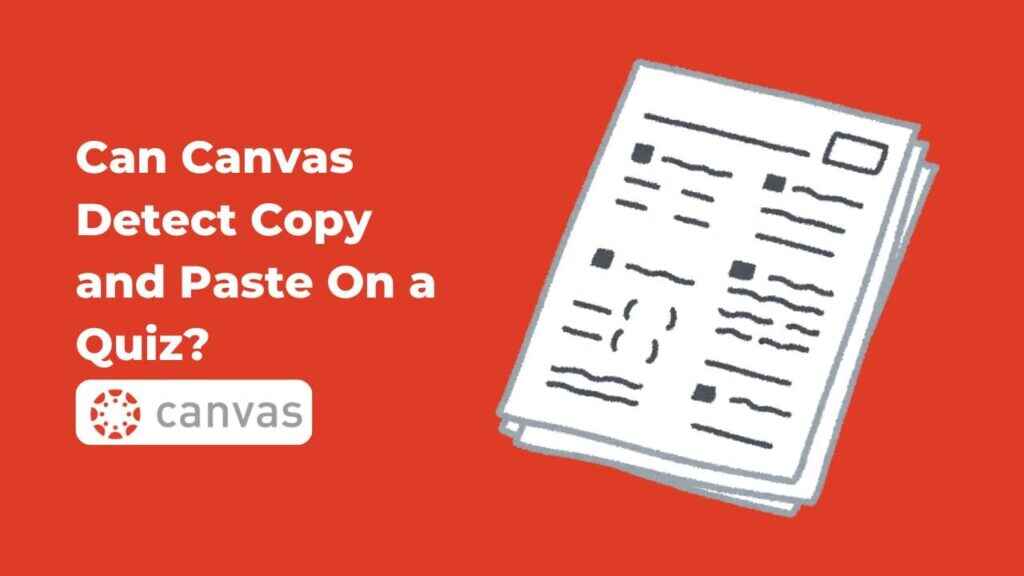
If you’re taking a Canvas quiz, here’s what you need to know:
📌 For normal quizzes: Canvas does not track copy-pasting.
📌 For proctored quizzes: Canvas may flag copy-paste attempts.
📌 For monitored tests: If a professor uses LockDown Browser, copying is disabled.
💡 Pro Tip: If you’re unsure about quiz rules, check the exam guidelines before starting.
How Do Professors Detect Copy-Pasting on Canvas?
Professors use a combination of tools and methods to detect copied work:
✅ Plagiarism checkers: Compare your text to other sources.
✅ Quiz logs: Track if you leave the quiz page.
✅ Proctoring software: Records your screen and flags suspicious actions.
✅ Manual review: Professors may notice inconsistent writing styles in assignments.
🚨 If you’re caught copy-pasting without proper citations, you may face academic penalties.
Does Canvas Track Copied Questions from a Quiz?
Many students wonder, “Can Canvas detect if I copy a question from a quiz?”
📌 Canvas alone does not track copying questions from a quiz.
📌 However, professors can see quiz logs showing if you left the page.
📌 If proctoring is enabled, screen activity may be recorded.
💡 Final Tip: If you’re tempted to copy a question to search for answers, be aware of proctoring rules before doing so.
Can Canvas Tell If You Paste Answers from Google?
If you paste answers from an external source:
✔ Canvas alone does NOT detect pasting.
✔ However, plagiarism checkers can flag copied text.
✔ Proctored exams may record your screen if pasting from another tab.
🚨 If you’re taking an online test, copying and pasting answers may violate academic integrity policies.
How to Avoid Issues with Copy-Pasting on Canvas
✔ Paraphrase Instead of Copying: Reword information to make it original.
✔ Use Proper Citations: Credit your sources properly.
✔ Check for Plagiarism Before Submitting: Tools like Grammarly and Turnitin can help.
✔ Avoid Switching Tabs in a Proctored Exam: This could raise suspicions.
FAQs About Copy-Pasting on Canvas
Final Verdict: Can Canvas Detect Copy and Paste?
🔹 Canvas does NOT automatically track copy-pasting, but plagiarism checkers can detect unoriginal content.
🔹 For quizzes and exams, tab switching and pasting answers may be flagged if proctoring tools are enabled.
🔹 Always follow academic integrity guidelines to avoid potential issues.
💡 Final Advice: If you’re unsure about what’s allowed, ask your instructor or check your course policies.