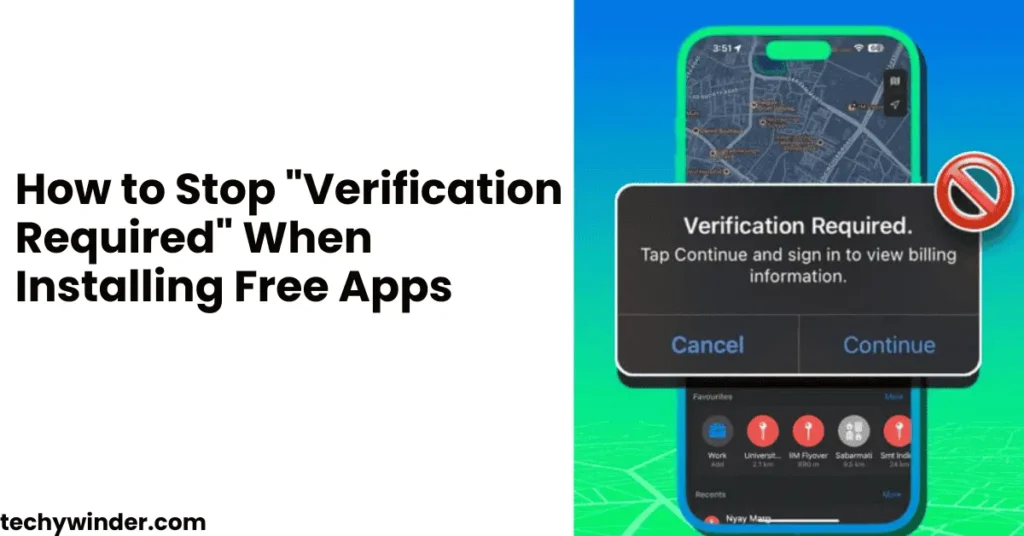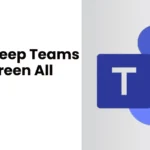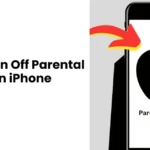If you’re frustrated by the constant “Verification Required” message when trying to download free apps from the App Store, you’re not alone. This issue often occurs due to incorrect billing settings, a pending payment, or an incomplete payment method. Fortunately, there are simple solutions to remove this prompt and download apps hassle-free.
In this guide, we’ll walk you through the exact steps to stop the “Verification Required” prompt when installing free apps on your iPhone.
Why Does the App Store Say “Verification Required”?
Before fixing the issue, it’s important to understand why the “Verification Required” message appears in the first place. Here are the main reasons:
- An incomplete or expired payment method: If your payment method is outdated or invalid, Apple may require verification before allowing any downloads.
- Unpaid balance on your Apple ID: If there’s a pending charge on your account, Apple will block new downloads until the balance is cleared.
- Apple ID set to require payment verification: If your settings require authentication for every download, you will need to adjust them.
- Region or account restrictions: Some regions may have specific verification requirements for downloads.
- App Store bugs or glitches: Occasionally, system errors cause verification loops.
Now that we understand the causes, let’s dive into the step-by-step solutions to remove the “Verification Required” prompt.
How to Stop “Verification Required” When Installing Free Apps
1. Remove or Update Your Payment Method
One of the most common reasons for the “Verification Required” message is an invalid or expired payment method. Here’s how to remove or update it:
To Remove the Payment Method:
- Open the Settings app on your iPhone.
- Tap Apple ID (your name) at the top.
- Select Payment & Shipping.
- Tap Edit, then Remove your payment method.
👉 Note: If you have an unpaid balance, Apple won’t let you remove the payment method until the balance is settled.
To Update Your Payment Method:
- Follow steps 1-3 above.
- Tap Add Payment Method and enter a valid payment option.
2. Set Free Downloads to “No Payment Required”
If you only download free apps, you can set your account to not require a payment method:
- Open Settings and tap Apple ID.
- Go to Payment & Shipping.
- Select None under Payment Method.
- Tap Done to save the changes.
💡 This step helps bypass the “Verification Required” message when downloading free apps.
3. Change Your Apple ID Payment Settings
If your settings require payment verification for all downloads, you can change them to avoid this issue:
- Open Settings and tap Apple ID.
- Select Media & Purchases > View Account.
- Tap Purchase History and check for any unpaid balances.
- If you see an unpaid charge, pay it off to remove the verification prompt.
🔹 Why this works: Apple prevents new downloads until past payments are cleared.
4. Sign Out and Sign Back Into Your Apple ID
Sometimes, simply logging out and back into your Apple ID can fix verification issues.
- Open Settings and tap Apple ID.
- Scroll down and tap Sign Out.
- Restart your device and sign back in using your Apple credentials.
✔️ This refreshes your Apple ID settings and may stop the “Verification Required” message.
5. Reset the App Store Cache
A corrupted cache can sometimes cause verification loops. Resetting the App Store cache can fix the issue:
- Open the App Store.
- Tap on any of the bottom tabs (Today, Games, Apps, etc.) ten times.
- Close the App Store and reopen it.
📌 This forces a cache reset and may remove the verification prompt.
6. Ensure Your iPhone Is Updated
Outdated iOS versions may cause unexpected errors, including the “Verification Required” loop. Here’s how to update your device:
- Open Settings > General.
- Tap Software Update.
- If an update is available, tap Download and Install.
🔹 Updating your iPhone ensures all App Store functions work properly.
7. Contact Apple Support
If none of the above solutions work, you may need to contact Apple Support:
- Visit Apple’s Support Page.
- Choose Billing & Subscriptions > Payment Methods.
- Follow the prompts to get assistance.
💡 Apple Support can resolve billing-related issues that prevent app downloads.
Final Thoughts
The “Verification Required” prompt can be frustrating, especially when installing free apps. However, by following the steps above, you can easily turn off verification for free downloads and fix any payment-related issues.
✅ Key Takeaways:
- Remove or update your payment method if it’s outdated.
- Set payment options to “None” if you only download free apps.
- Pay off any unpaid balances to remove verification prompts.
- Reset the App Store cache or update your iPhone to fix bugs.
- If the issue persists, contact Apple Support.