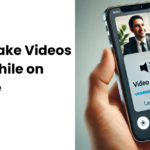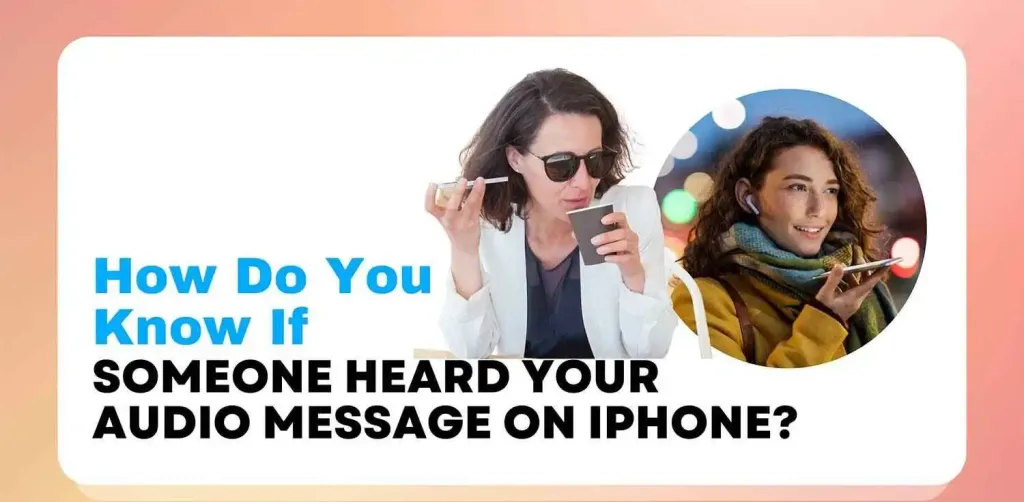Apple AirPods are designed to provide seamless audio and voice communication, but what happens when the microphone on AirPods stops working? Whether you’re trying to take an important call, speak to Siri, or record a voice memo, a non-responsive mic can be frustrating. This in-depth guide covers every possible reason why your AirPods microphone is not working and how to fix it—whether you’re using AirPods 2, AirPods Pro, or AirPods Pro 2.
Common Signs Your AirPods Microphone Is Not Working
Before diving into solutions, identify the issue by watching for these signs:
- Callers say they can’t hear you
- Siri doesn’t respond to your voice
- Voice recordings are blank or low volume
- Only one AirPod mic is functioning (usually the right one)
If you’ve said, “My AirPods mic is not working” or “Why can’t people hear me on my AirPods?” — this guide is for you.
Why Is My AirPods Microphone Not Working?

Several issues may cause the AirPods mic to stop working:
1. Microphone Obstruction
Earwax, dust, or dirt may block the tiny mic holes.
2. Outdated iOS or Firmware
If you’re running old software, your AirPods may have compatibility issues.
3. Bluetooth Connection Glitches
Weak or buggy connections can affect microphone performance.
4. App-Specific Permissions
The microphone might be disabled in the app’s settings.
5. Automatic Switching Between Devices
If you’re using multiple Apple devices, mic functionality might switch inconsistently.
How to Fix AirPods Mic Not Working (All Models)
Try these solutions one by one to fix the AirPods microphone not working issue:
1. Clean the AirPods Microphone
Use a soft, dry brush or microfiber cloth to clean the mic holes gently. Do not use sharp objects.
2. Restart Your Device
Simple but often effective. Restarting your iPhone or iPad can clear minor Bluetooth or system errors.
3. Reconnect AirPods
- Go to Settings > Bluetooth
- Tap the info icon next to your AirPods
- Select “Forget This Device”
- Re-pair your AirPods by placing them close to your iPhone with the lid open
4. Reset AirPods
- Put your AirPods in the case
- Press and hold the setup button until the light flashes amber, then white
- Reconnect to your device
5. Update iOS and AirPods Firmware
Ensure you’re running the latest iOS version. Firmware updates are pushed automatically when your AirPods are connected and charging near your iPhone.
6. Disable Automatic Ear Detection
- Go to Settings > Bluetooth
- Tap your AirPods > turn off “Automatic Ear Detection”
This may help if mic routing is inconsistent.
AirPods Microphone Not Working on Calls
This is a common scenario where users say: “My AirPod mic is not working on calls.”
Try These Fixes:
- Go to Settings > Accessibility > Touch > Call Audio Routing
- Set it to “Bluetooth Headset”
- Ensure the app (e.g., WhatsApp, Zoom) has mic access
Also, test your mic with voice memos to verify if the issue is call-specific or system-wide.
Model-Specific Fixes: AirPods Pro, AirPods Pro 2, AirPods 2
AirPods Pro Microphone Not Working
- Make sure you’re not accidentally using Noise Control features that route audio away from your voice.
- Recheck mic settings: Settings > Bluetooth > AirPods Pro > Microphone > Set to Always Left or Right instead of “Automatically Switch.”
AirPods Pro 2 Microphone Not Working
- Ensure the case and earbuds are clean
- Reset noise cancellation
- Try on a different device to isolate the issue
AirPods 2 Microphone Not Working
- Mic placement is lower and more sensitive on AirPods 2
- Cleaning and reconnecting often resolve issues here
If only the right AirPod mic is not working, check if it has been set as the default input mic in Bluetooth settings.
Where Is the Microphone on AirPods?
Microphone Location Overview:
- AirPods 2: Mic is at the end of each stem
- AirPods Pro/Pro 2: Mic is located in the stem and outer-facing vent
Understanding mic placement helps when cleaning or when troubleshooting single-ear issues.
How to Test AirPods Microphone
To check if your AirPods mic is working:
- Open Voice Memos app
- Record a quick message while speaking through your AirPods
- Play it back to check clarity
Alternatively, use the mic in apps like Siri or Dictation to verify real-time functionality.
When to Contact Apple Support
If none of the fixes work, you might be dealing with a hardware fault. Reach out to Apple if:
- AirPods are under warranty or AppleCare+
- You’ve tried all troubleshooting steps
- Only one mic (left or right) is functioning consistently
You can schedule a Genius Bar appointment or mail them in for inspection.
FAQs
Final Thoughts
If your AirPods microphone isn’t working, don’t panic. This common issue is often caused by simple problems like dirt or misconfigured settings. By following the steps in this guide, you can troubleshoot and fix most mic-related issues.
Whether it’s cleaning your AirPods, adjusting your settings, or resetting the device, these solutions should get your microphone back in working order. If the problem persists, Apple Support is always available to help.